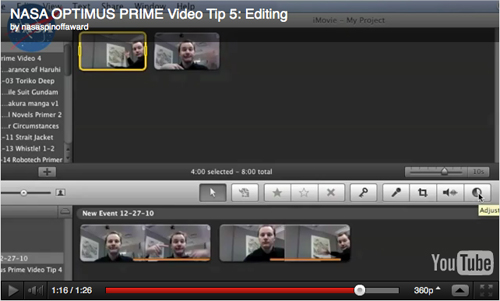Maybe you’ve wondered why many of the experts in our videos have a green background. Its purpose is to allow your students to add a “special effect” by inserting an image or video. This technique is used to do weather forecasts on the news and to create special effects in feature films.
The green screen effect is not just for the pros at the networks or in the film industry — it’s for you and your students too. Check your video editing software to find how to do it. Some editing software comes with a green screen tool. Others require a plug-in application.
Below are two examples of adding a photo background and a video background to a green screen interview. I am using clips and images from different modules. (Why not mix them when you can?) The clip is from the Colonel Mike Fincke video in the Exploration Careers module.
The background image is from the Micro-g image gallery in the Fun in Microgravity site.
The video background is from the Space Station video clips gallery.
Just creating a podcast or video offers the opportunity to be creative, but students can be even more creative by adding special effects to their video podcast.
Please Note: If you leave a comment, do not include a link to your blog or other websites. We typically won’t be able to approve your comment if you add a URL.